Typing Academy
Typing Academy is a simple typing tutor game with a retro (16-bit) art style that's geared toward younger players.
- 10 Lessons teaching children where to find keys one keyboard section at a time
- Best Times stored per-user - try to out-do yourself
- 16-bit Style with bright colors and large fonts
Screenshots
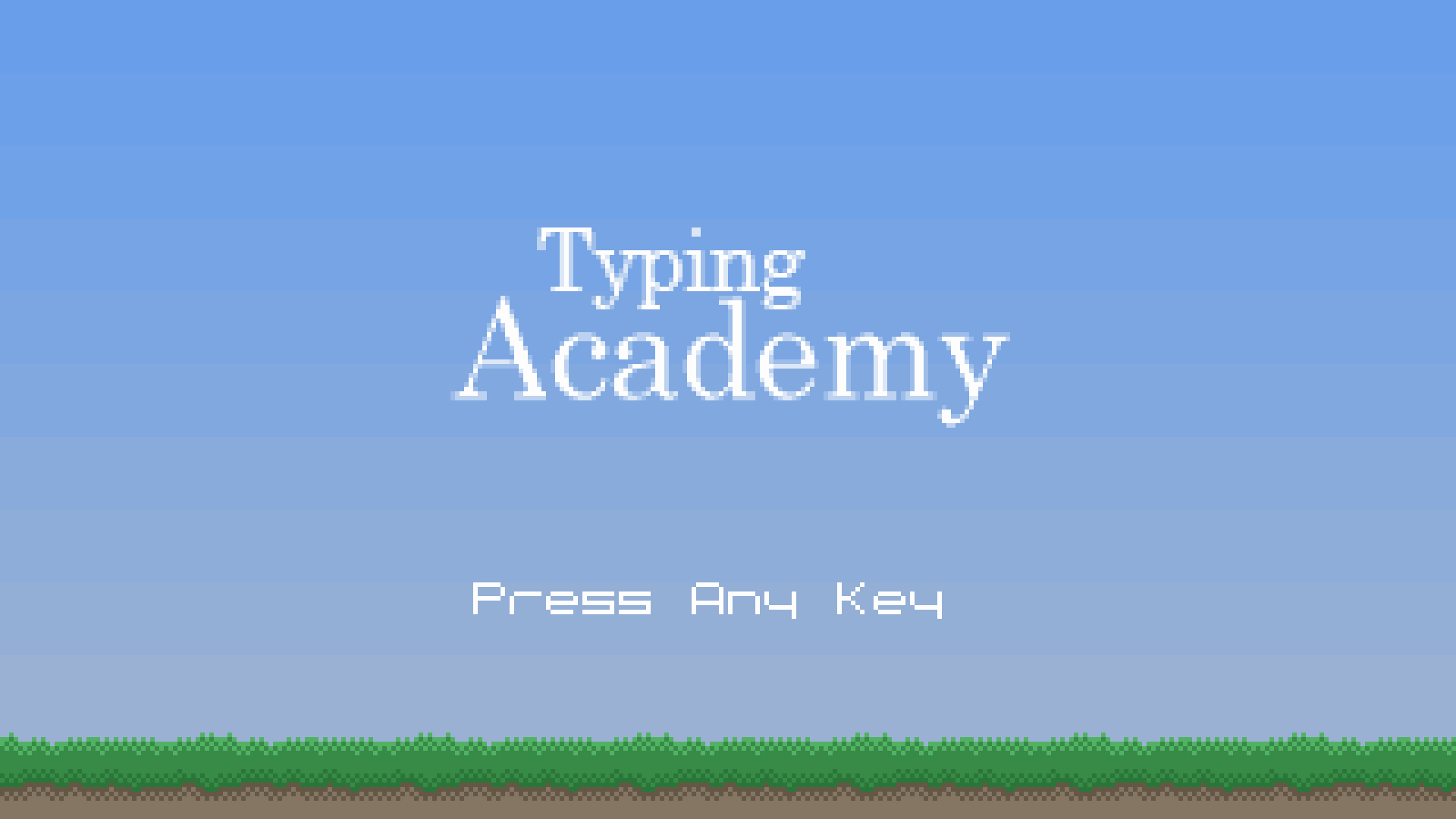
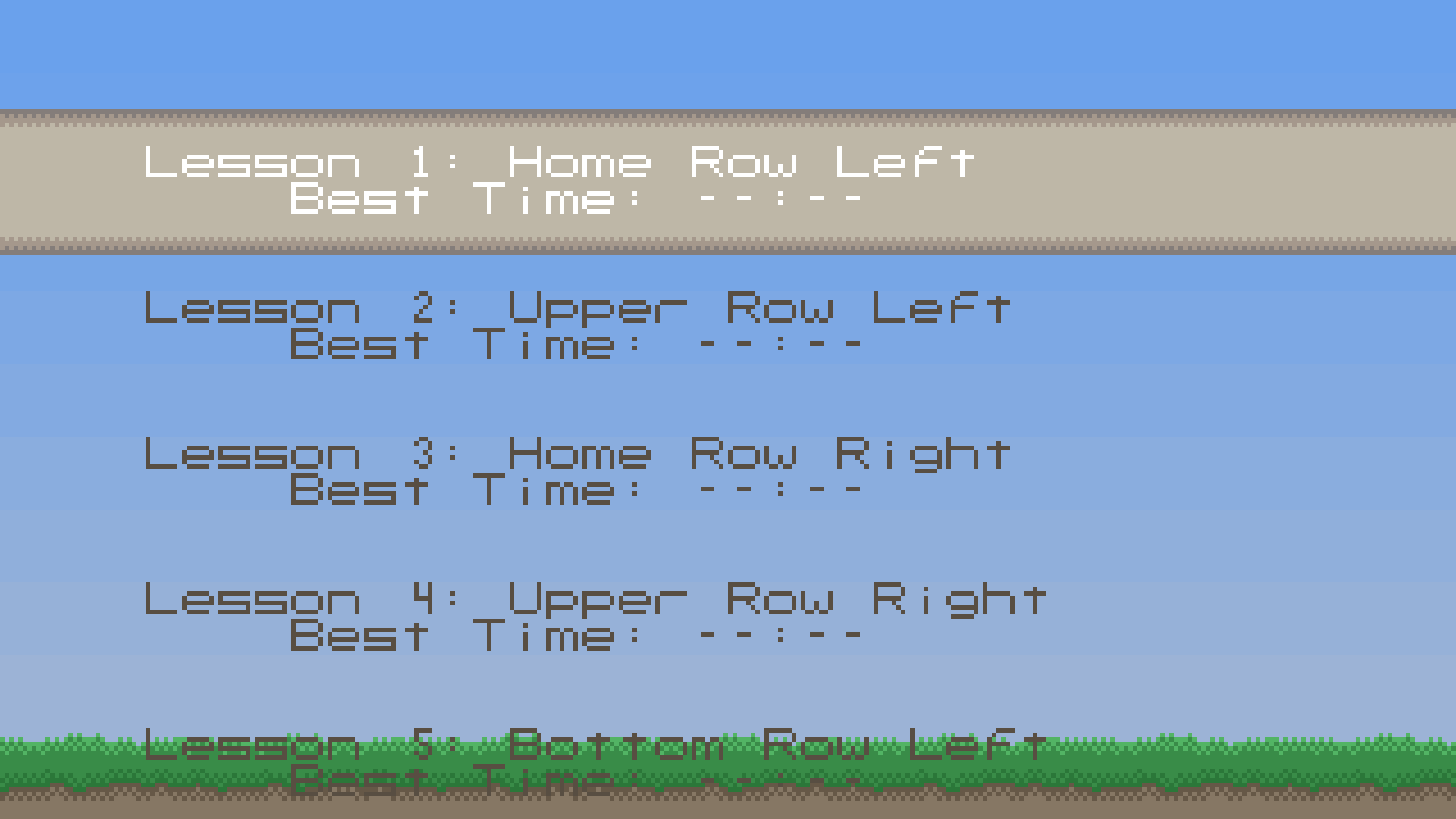
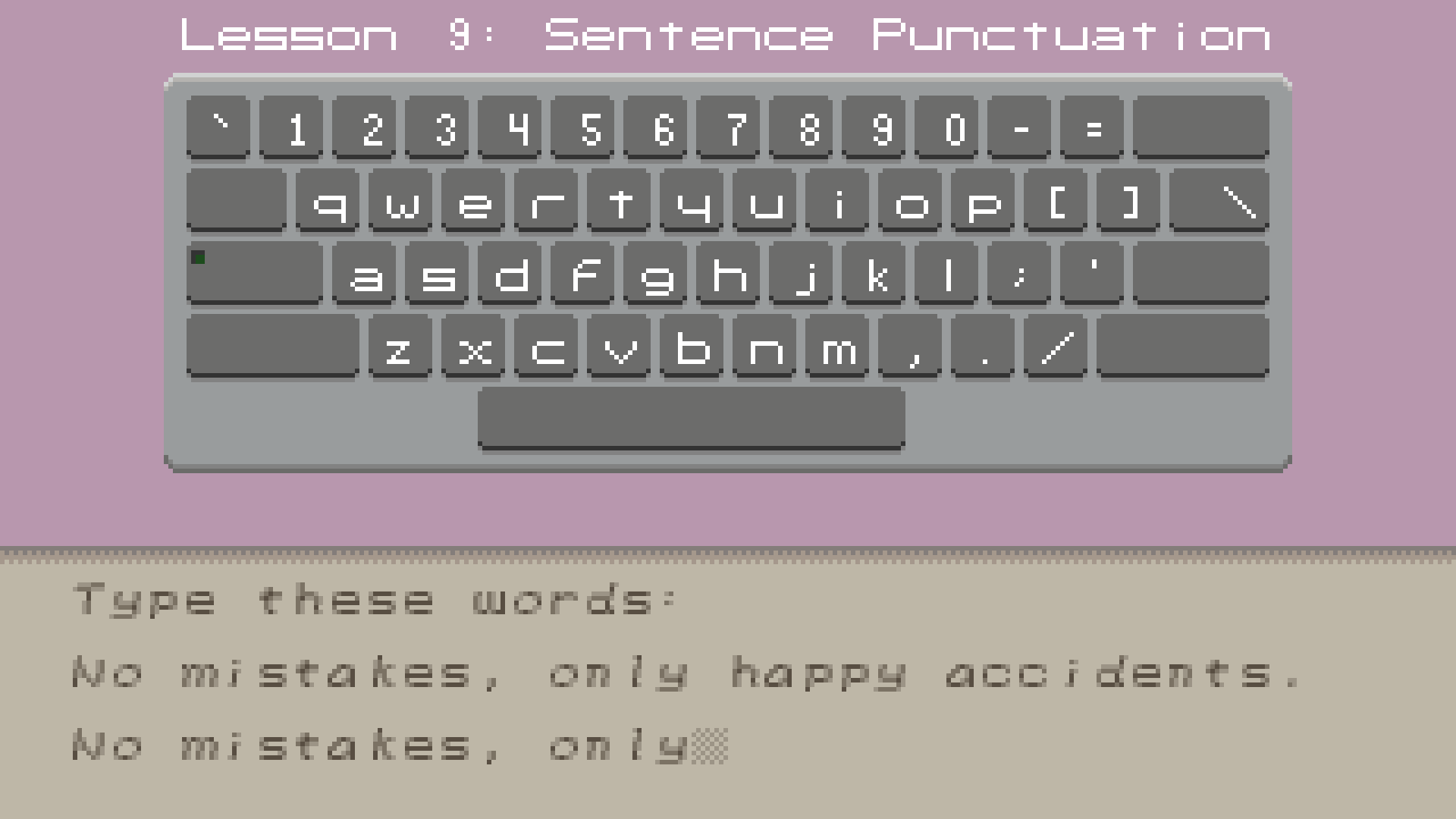
Downloads
Installing on Raspberry Pi
Typing Academy is only tested so far in Raspbian Jesse. If you have Jesse, you can build Typing Academy directly on your Pi.
I was originally going to provide binaries, but I thought that maybe it would be more instructional to have you build it yourself on your Raspberry Pi.
1: Getting the Source Code
- Download the zip file above
- Create an empty folder on your desktop called TypingAcademy
- Unzip the file into the TypingAcademy directory
2: Building the Source Code
Before you make the source code you'll need to ensure that you've installed SDL2 Development packages are installed.
Open a terminal, and run this command:
sudo apt install libsdl2-dev
Next, navigate to the the TypingAcademy folder and run:
make
You should now be able to run Typing Academy by double-clicking on the "TypingAcademy" or "TypingAcademy-fs" (for full screen) applications.
3: Installing to the Menu (Optional)
If you're going to install the game to the menu, it's a good idea to copy just the files you need into their own directory. You can use the commands below to do just that - but if you've changed your username from "pi" to something else, you'll have to adjust accordingly.
> mkdir /home/pi/TypingAcademy
> mkdir /home/pi/TypingAcademy/assets
> cp /home/pi/Desktop/TypingAcademy/TypingAcademy/TypingAcademy /home/pi/TypingAcademy/
> cp /home/pi/Desktop/TypingAcademy/TypingAcademy/TypingAcademy-fs /home/pi/TypingAcademy/
> cp /home/pi/Desktop/TypingAcademy/TypingAcademy/icon.png /home/pi/TypingAcademy/
> cp /home/pi/Desktop/TypingAcademy/TypingAcademy/assets/* /home/pi/TypingAcademy/assets/Next, right-click on the system menu and choose "Edit Menu" and then click on "Games" on the left column. Add a new item.
From the pop-up select either the TypingAcademy (windowed) application or the TypingAcademy-fs (full screen) application that you just moved. Next, fill in the name. Then click on the picture and select the icon.png file you just moved.
Once you save all your changes, you should be able to launch Typing Academy from the Raspian menu.
Why I made Typing Academy
Last year I decided to get my daughter a Raspberry Pi as her first computer. I figured this would be a good way to introduce her to computers and, while it doesn't have a ton of power, the Raspberry Pi desktop environment encourages kids to interact with the computer itself - not just apps from the app store.
Unfortunately, though, when I went to look for educaitonal software I could install in Raspbian Jesse I came up short in one specific area: typing tutors. There are a few websites (which run very poorly in Chromium on Pi), Tux Typing, and Klavaro - but none of these seemed especially user-friendly.
At the time I had also been working on a 2D retro graphics engine (just as a fun side project) and I thought that it wouldn't be too hard to create a retro-styled typing tutor game myself.